Hi…,
Please see FAQ - Introduction to Navigraph Charts
If you then have questions please ask.
Cheers
Ian
Hi…,
Please see FAQ - Introduction to Navigraph Charts
If you then have questions please ask.
Cheers
Ian
Has anyone found a fix for this problem? The support staff here seems to be of not much help. This is the ONLY program that throws up this error.
Did you ever get this resolved? I am having the exact problem and cannot get it resolved.
Hi…,
Welcome.
How did you go with FAQ - FMS Error “api-ms-win-ctr-runtime-l1-1-0.dll” or “(0xc000007b)”
Have you tried Charts Cloud ?
Cheers
Ian
When I try to launch charts I get this error:
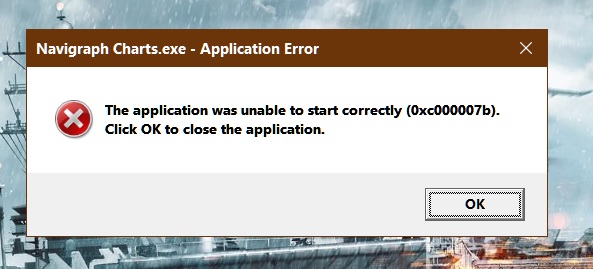
I have Visual many visual C++ variants installed including 2015-2019 and have verified that Dot Net 4.8 is installed. Can someone plz help.
This is a PC built in Oct 2020 for MSFS and is clean and up to date.
Yes I tried all that. I do not want to use the cloud service. I would prefer the windows program to work. Thanks for asking.
We would prefer the program to work also, but as you see it is an often reported Windows issue for different programs, on a few machines.
We shall see if we can isolate it, but in the meantime Charts Cloud is a work around.
Cheers
Ian
Well tell me this. Will charts cloud allow me to see my AC position on the chart when using MSFS 2020 like the windows app does? In other words, does cloud offer the identical experience as the windows app?
Yes, it has basically the same functionality as Charts Desktop. Give it a try.
Cheers
Ian
Yes, I log in to the Navigraph website rather than using the downloaded app. The log in and functionality are the same.
Cheers
Chigley
Hi I have had the same issue for over 1 1/2 years only on my i9 computer my i7 works fine, are we any closer to a fix ? we do pay for the app and I wish to use it not the cloud.
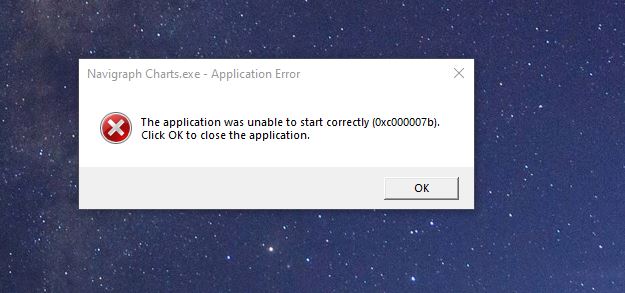
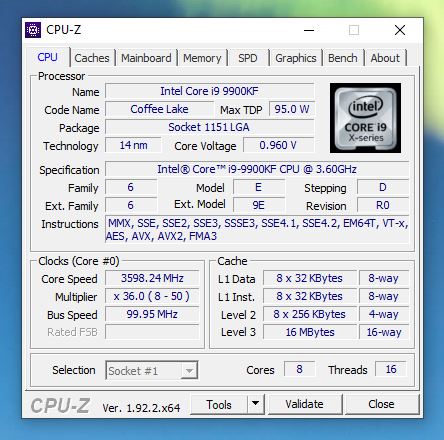
Regards Richard
Hi Richard,
Welcome.
Have you tried FAQ - FMS Error "api-ms-win-ctr-runtime-l1-1-0.dll" or "(0xc000007b)" ?
Cheers
Ian
yes I have done all suggestions over the 1 1/2 years with no results
Hi Richard,
We appreciate your frustration. This is a Windows issue on your machine.
If you do a Google search on “0xc000007b” you will see many references (not to do with our products) including potential solutions. Beware there are some sites which have viruses, so make sure your Antivirus is working and don’t go to these.
We cant recommend specific solutions as we don’t have the issue and haven’t tested them.
It is not a problem we can fix for you in the Charts Desktop app. Also Charts Cloud provides the same functionality.
Sorry about that.
Cheers
Ian
Ya might as well give up. There is apparently no fix for this. I have uninstalled what they suggest and reinstalled them a half dozen times, to no avail. Your only choice is to use the web version or the new in-game menu charts, bit ya gotta scan a code each time you start…silly.
Funny how their SW is the only thing that fails on my new, super clean up to date PC.
What worked for me was overriding a security setting in the Windows Security App. I had been having the same problem and having to use the web version of Charts also. But after finding a fix for an issue I was having on a game (RDR2 and Rockstar launcher/Social Club) I tried that fix for Navigraph Charts and it worked also. Navigraph Charts now opens as it used to!!!
You will need to know the exact location you installed Navigraph Charts on your computer to do this fix. This can be found by right clicking on the Navigraph Charts icon on your desktop, going to properties, and looking at the target location or by clicking on the Open File Location button.
Press Windows key + S
Type windows security
Click “Windows Security App”
Click “App & browser control” from the list on the left
Click “Exploit protection settings” under the Exploit protection section
Click “Program setttings” towards top center to adjust a program setting and not a system setting
Click the + box next to “Add program to customize”
Click “Choose exact file path” and navigate to the location you installed Navigraph Charts on your computer. My location was “Users*********\AppData\Local\Programs\Navigraph Charts\Navigraph Charts.exe” and click on the “Navigraph Charts.exe” file and click on Open
Scroll down to “Force randomization for images (Mandatory ASLR)” section and click in the box to “Override system settings”
Click the blue “On” button to turn the setting off and click Apply at the bottom.
You should be able to use the Navigraph Charts app again…worked for me
credit to Linux Dogmin for fix…
video link Rockstar Games Launcher Social Club install error code 1 - YouTube
Hi DrJoker
THis fix worked for me…
Thank you so much
Rgds
Paul